Understanding your contract upload volume using Analytics Report
You can create an analytics report to understand how many contracts you have uploaded over a certain time period (e.g., year, month, week). When you create an unfiltered report, the total number of contracts on your platform will be displayed at the bottom, as shown below:
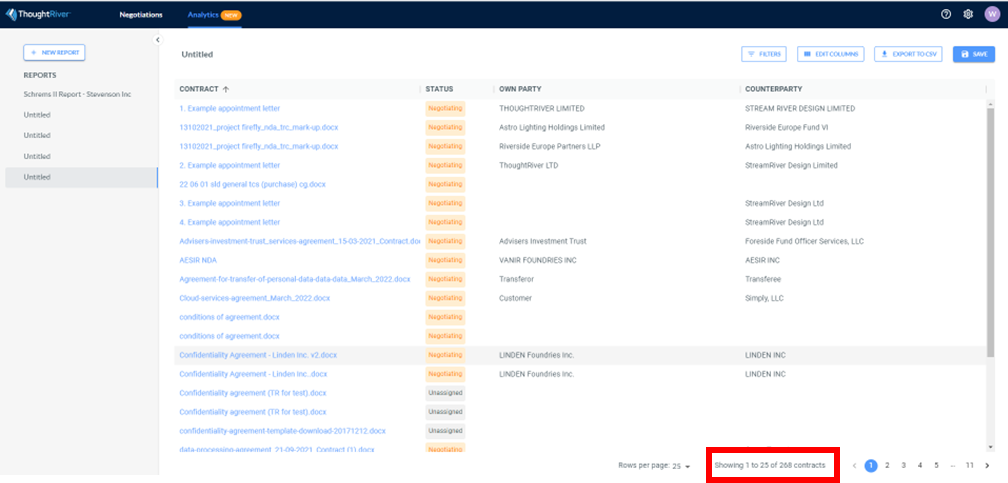
Filtering Your Report by Date
To understand how many contracts you have uploaded within a specific time period:
- Open the filters panel in your analytics report.
- Filter your report by date.
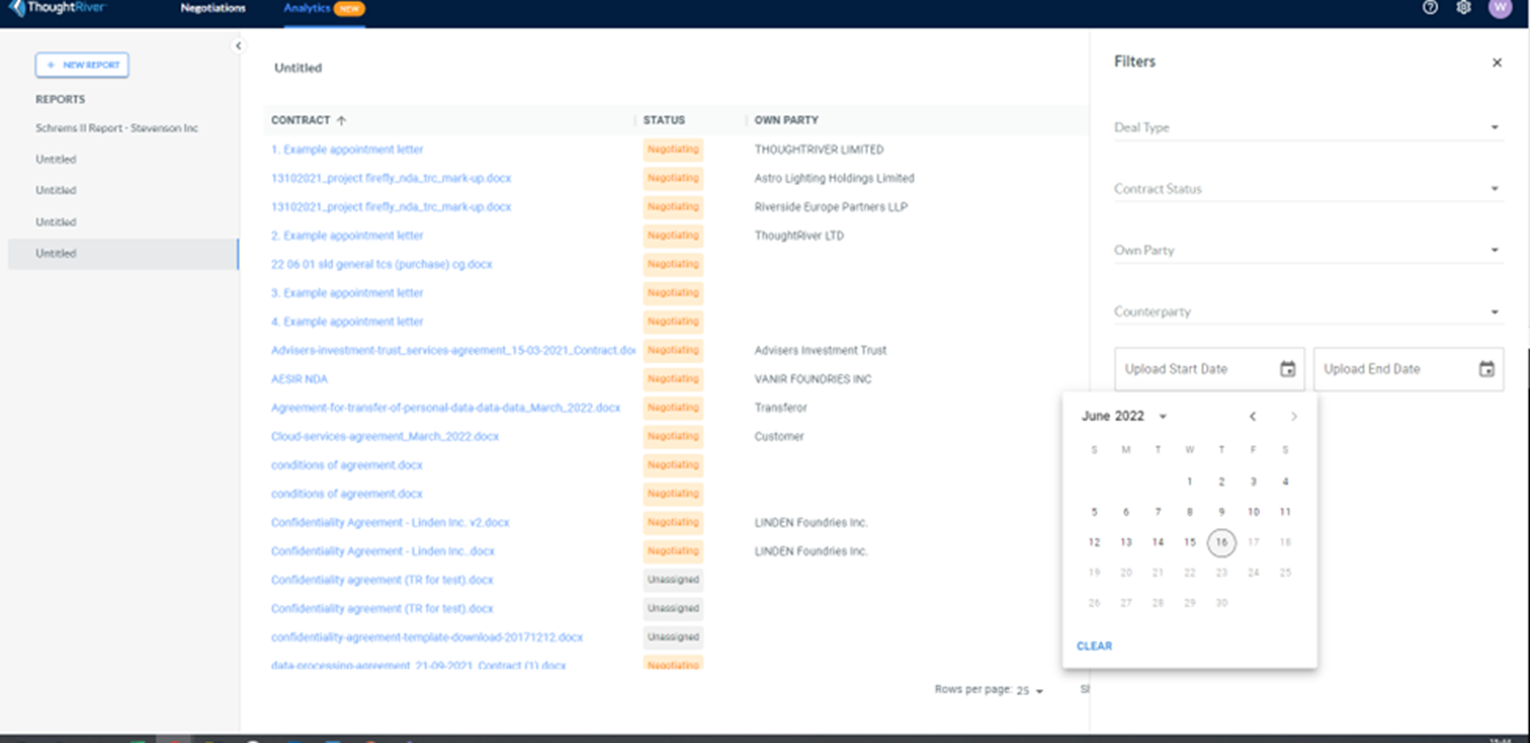
After closing the filters panel, the report will now only include information for that date range. The total at the bottom of the report reflects the number of contracts uploaded in that time period.
Related Articles
Downloading a Contract Report as a PDF
Exporting a Contract Report as a PDF Sometimes, you may need to provide a report that you do not want others to be able to edit. In such cases, you can download the contract report as a PDF file. Steps to Download a Contract Report as PDF: Open the ...Adding a New Version of a Contract from Word
Caution: Microsoft Word 2016 and some versions of 2019 use Internet Explorer 11 to display the ThoughtRiver application via the Word Add-In. It is possible that you may encounter performance issues as this browser is no longer supported by Microsoft. ...Adding a New Version of a Contract Online
To add a new version of a contract to one of your existing negotiations, simply log in to your company's ThoughtRiver account and follow these steps from the homepage: Steps to add a new version: Navigate to the contract to which you want to add a ...Using Drafting option status
ThoughtRiver allows ‘Legal Advisers’ to set a status on a Drafting option, allowing them to work on options before they are visible to all users. What is a Drafting option? A Drafting option is a piece of legal text associated with one or more ...Exporting a Report
You may export a report to a CSV or Excel file for sharing and further collaboration. Access a report. Click Export. Choose Download as CSV or Download as Excel. Note: The download will contain the data displayed on your screen.