Using Drafting option status
ThoughtRiver allows ‘Legal Advisers’ to set a status on a Drafting option, allowing them to work on options before they are visible to all users.
What is a Drafting option?
A Drafting option is a piece of legal text associated with one or more Lexible® Properties and one or more Risk Policies. A Drafting option helps a user quickly add text to a contract they are reviewing.
What are the Drafting option statuses?
A Drafting option can be in one of three states:
- Approved
- Draft
- Review
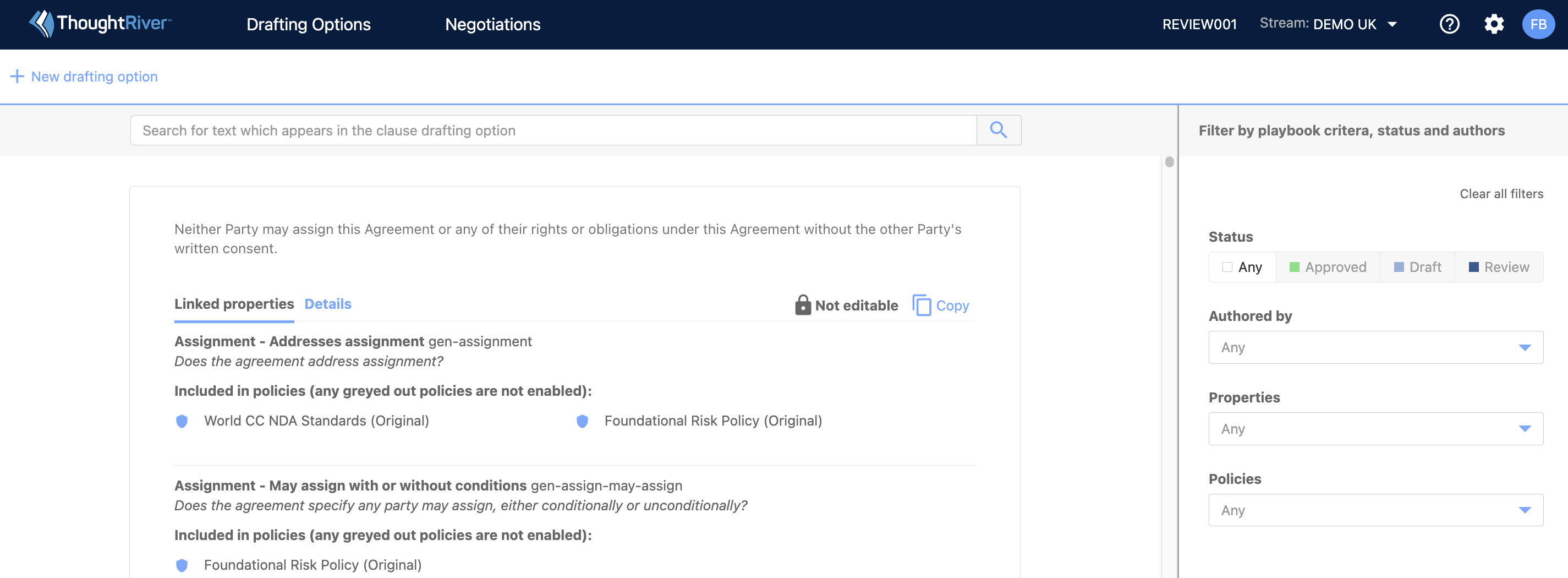
What do the statuses mean?
- An approved Drafting option is visible to users in ThoughtRiver's web and Word apps. (See Getting started with clause suggestions for more information).
- A Drafting option in Review is not visible to users in ThoughtRiver's apps until it is approved by a Legal Adviser.
- A Legal Adviser can set a Drafting option to Draft while they are still working on it, and it is not ready to be approved for use.
Can I filter Drafting options by status?
Yes, use the buttons on the right of the screen to filter by status (or by property or risk policy).
When finished, click “clear filters” to return to the default state or view all Drafting options.
You can use filters in combination with the search bar. For example, to find a clause mentioning “force majeure” that is in Review and ready to be approved:
- Select the Review filter on the right.
- Type “Force Majeure” in the search bar.
- Click search (or press return).
Once approved, the clause will no longer appear. Click “clear filters” to see all clauses mentioning “Force Majeure”, including the one just approved.

Tip:
- Creating a simple Drafting option may typically need only the Review and Approved states. Once created, the same user (or a different user) can approve a Drafting option as ready to go live.
- On a more complex project or when working on a more complex Drafting option, select the Draft state to distinguish a Drafting option that is not yet ready to be approved. While a Legal Adviser can approve a Drafting option in Review status with one click, as a safety net, a Drafting option set to Draft status needs to be edited before it can be approved.
Related Articles
Creating and editing Drafting options
Working with Drafting Options in ThoughtRiver ThoughtRiver allows those with "Legal Adviser" permissions to work with ThoughtRiver's out-of-the-box (OOTB) Drafting options and create and edit their own Drafting options—all in one place. What is a ...Getting started with Drafting options
Drafting Options within Word ThoughtRiver allows users to see Drafting options they may want to include in a contract they are negotiating. Drafting options relate to the risks identified by ThoughtRiver. What is a Drafting Option? A Drafting option ...Inserting Drafting Options as Redlines in Word
This functionality is only supported within the ThoughtRiver Microsoft Word Add-In. Learn how to download the ThoughtRiver Microsoft Add-In. Some IT & Security departments restrict users from automatically accessing Microsoft Add-Ins. Please contact ...Inserting Drafting Options as Redlines in Word
ThoughtRiver Microsoft Word Add-In Features ? Tip: This functionality is only supported within the ThoughtRiver Microsoft Word Add-In. Learn how to download the ThoughtRiver Microsoft Add-In. ⚠️ Caution: Some IT & Security departments restrict users ...Getting Started with Issue Status
When you upload a contract, ThoughtRiver will create an Issue List displaying a card for each predicted issue. Each card generated is for a single issue but could be linked to zero, one, or more clauses in the contract. You can define the statuses ...