Downloading a Contract Report as a PDF
Exporting a Contract Report as a PDF
Sometimes, you may need to provide a report that you do not want others to be able to edit. In such cases, you can download the contract report as a PDF file.
Steps to Download a Contract Report as PDF:
- Open the contract of interest and navigate to the Report tab.
- Click the Download button.
Your PDF file will be created and downloaded by your browser.
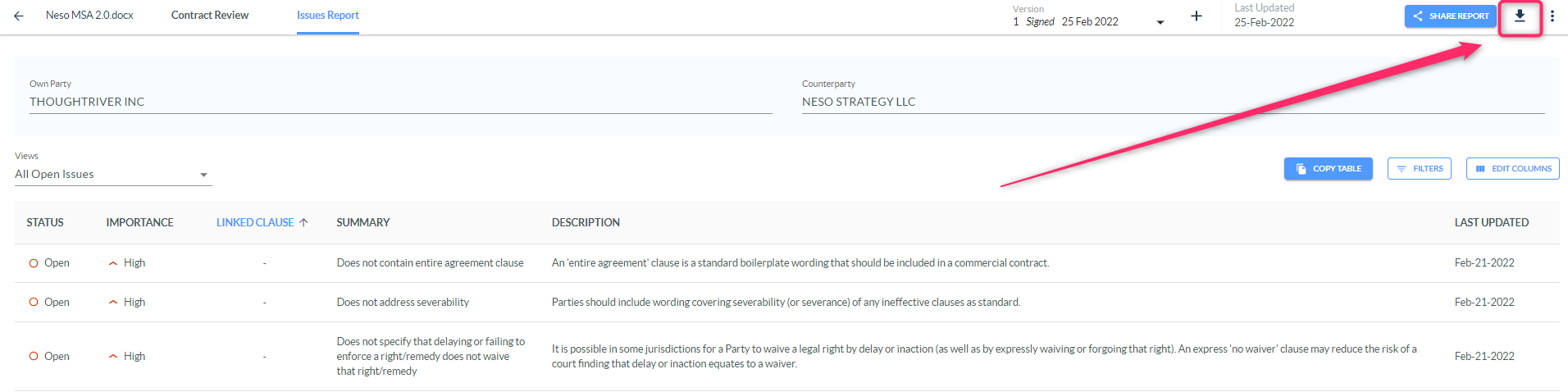

💡 Note:
The final PDF report will only display columns you have selected and filtered data that is visible on screen.
Related Articles
Understanding your contract upload volume using Analytics Report
You can create an analytics report to understand how many contracts you have uploaded over a certain time period (e.g., year, month, week). When you create an unfiltered report, the total number of contracts on your platform will be displayed at the ...Exporting a Report
You may export a report to a CSV or Excel file for sharing and further collaboration. Access a report. Click Export. Choose Download as CSV or Download as Excel. Note: The download will contain the data displayed on your screen.Accessing an Existing Report
Accessing a Previously Created Report You may access a Report that you have created previously from the Negotiations app online. Steps to Access Your Report: Log in to your company's ThoughtRiver account. From the homepage, follow these steps: Click ...Adding a New Version of a Contract from Word
Caution: Microsoft Word 2016 and some versions of 2019 use Internet Explorer 11 to display the ThoughtRiver application via the Word Add-In. It is possible that you may encounter performance issues as this browser is no longer supported by Microsoft. ...Adding a New Version of a Contract Online
To add a new version of a contract to one of your existing negotiations, simply log in to your company's ThoughtRiver account and follow these steps from the homepage: Steps to add a new version: Navigate to the contract to which you want to add a ...