You can configure a Report to display selected information. When you share or export the table, only the information you have visible will be copied or exported.
Selecting Data
You can use filters to select specific data to display in the report table.
- Click Filters
- Use the dropdowns for each field to add/remove filtering criteria
- Display Issues: Filter by issues on clauses that are present or not detected in the contract
- Status: Filter by issue status (Open, Closed, Ignored)
- Importance: Filter by issue risk
- Familiarity: Filter by familiarity level
- Category: Filter by issues category
- Theme: Filter issues by Lexible theme
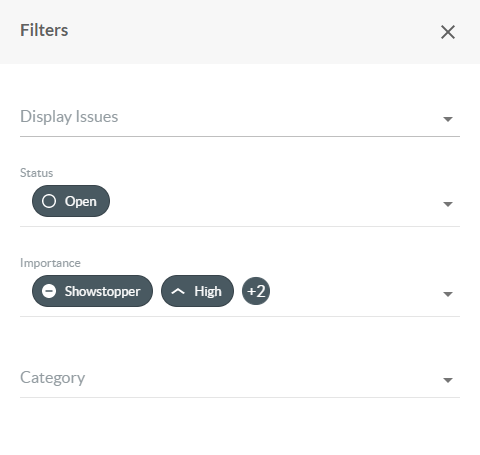
Alternatively, you may use one of the default views via the dropdown on the top left of the report table.
A selected view or custom filtering will persist when navigating between the Review & Report tabs.
Selecting Columns
You may select specific columns to be displayed in the report table
- Click Edit Columns
- Drag columns you want to show under the IN USE section
- Drag columns you want to hide under the AVAILABLE section
- Click SAVE

Updating Party Names
The Own Party and Counterparty fields are populated automatically using the respective party formal names. You may update this by Setting Parties.
