Getting started with Drafting options
Drafting Options within Word
ThoughtRiver allows users to see Drafting options they may want to include in a contract they are negotiating. Drafting options relate to the risks identified by ThoughtRiver.
What is a Drafting Option?
A Drafting option is a piece of legal text associated with one or more Lexible® Properties and one or more Risk Policies. Drafting options help users quickly add text to a contract they are reviewing.
Where Can I See Drafting Options?
Drafting options are available on both the ThoughtRiver web app and Word Add-In when reviewing a contract.
- ThoughtRiver completes its review of your contract, makes predictions, and generates issues based on your Policy.
- When you click on an issue, the issues panel opens, and you will see the Drafting options tab on the right.
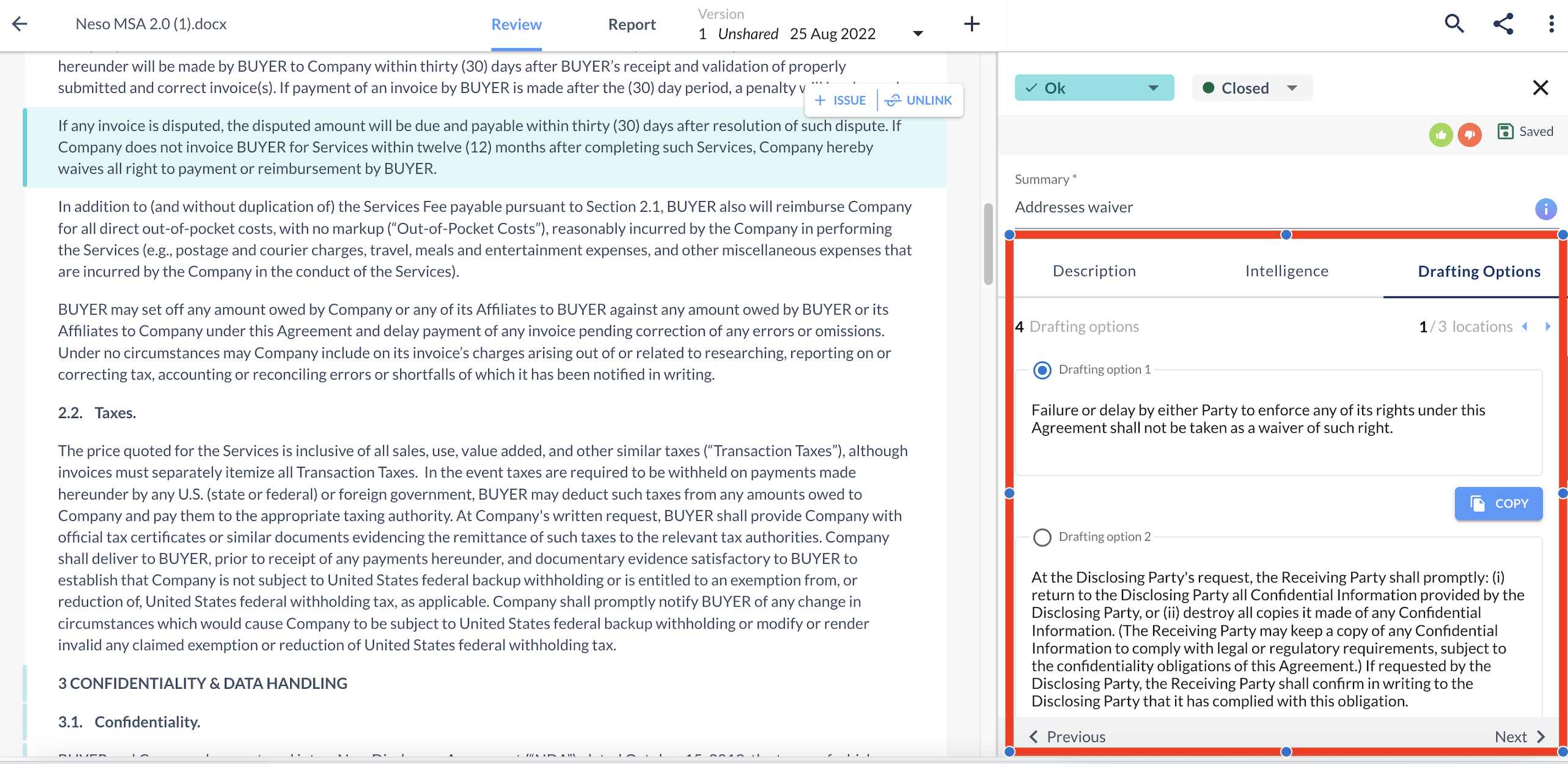
- Where there are multiple Drafting options, you can select your preferred one.
- The selected option will display in the 'Drafting options' column in the Contract Report.
- The Drafting options column will appear automatically in the Checklist view on the Contract Report but can also be added in other views using the 'Edit columns' button.
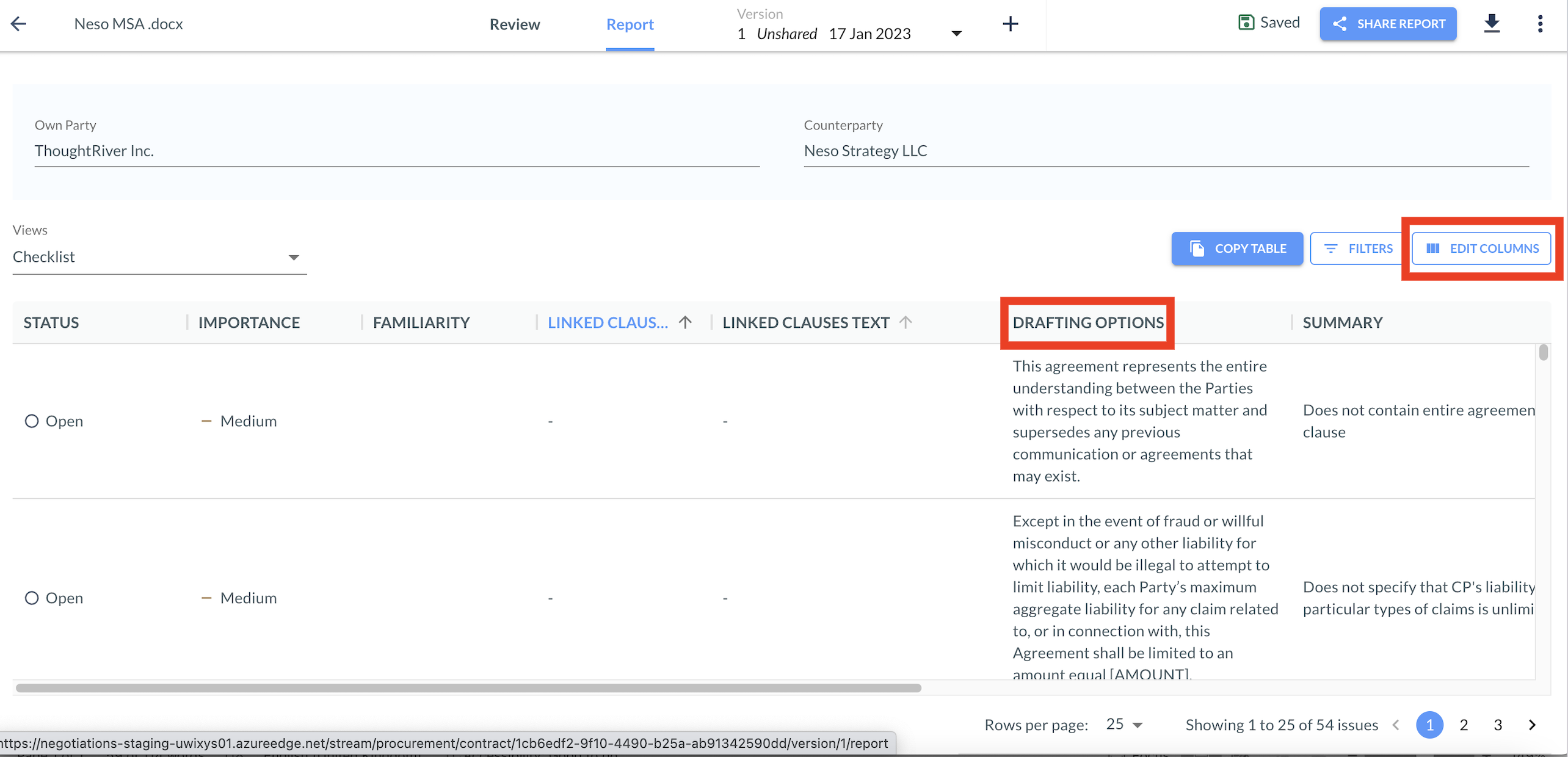
- Click on the Drafting options text to:
- Open a panel to view, copy, or select alternative Drafting options for that Lexible® Property within that Policy.
- Note: Any amendments to Drafting options will not be saved but can be copied.
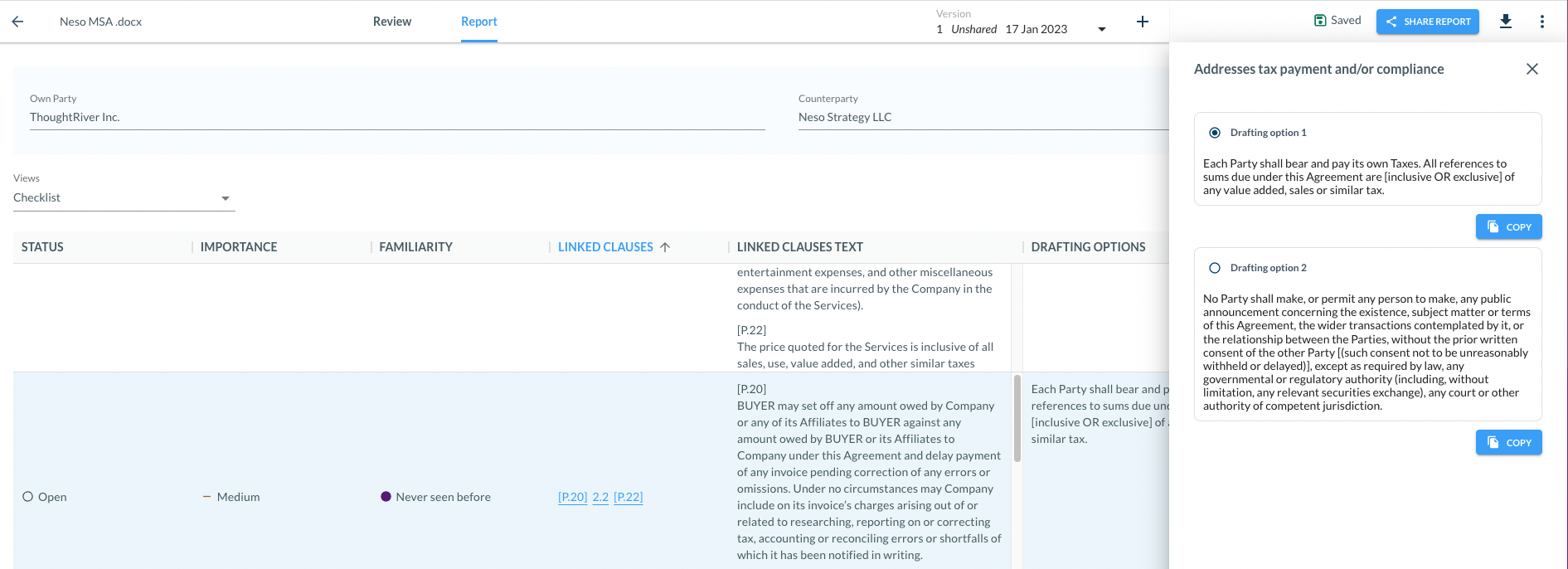
Drafting Options within Word
💡 Tip:
- Click Insert to include the Drafting option at your cursor's position in the Word document.
- Alternatively, click Copy to copy the Drafting option text and paste it wherever you choose.
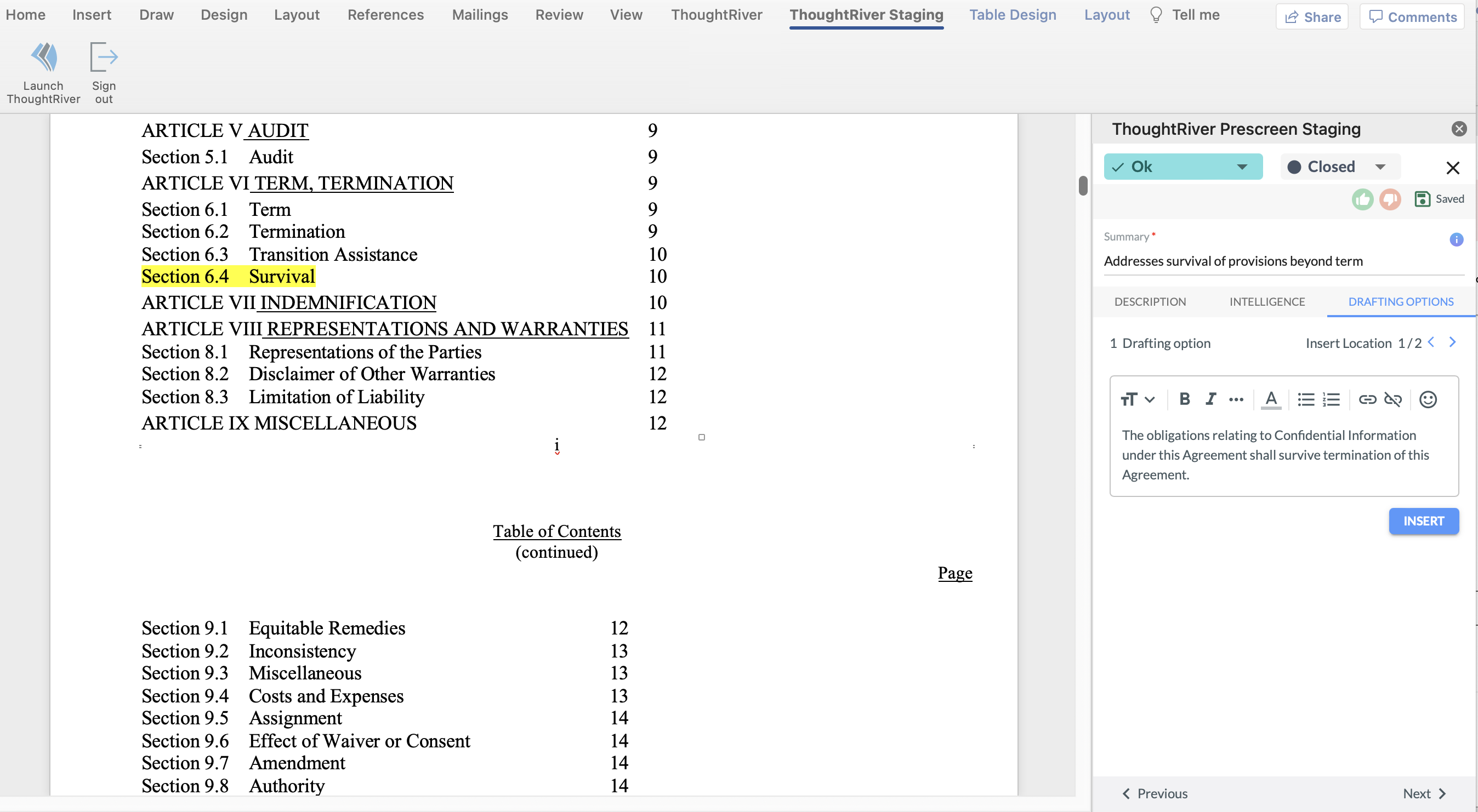
Related Articles
Using Drafting option status
ThoughtRiver allows ‘Legal Advisers’ to set a status on a Drafting option, allowing them to work on options before they are visible to all users. What is a Drafting option? A Drafting option is a piece of legal text associated with one or more ...Creating and editing Drafting options
Working with Drafting Options in ThoughtRiver ThoughtRiver allows those with "Legal Adviser" permissions to work with ThoughtRiver's out-of-the-box (OOTB) Drafting options and create and edit their own Drafting options—all in one place. What is a ...Getting Started with Property States
Getting Started with Property States After authoring a new question in ThoughtRiver, you can make use of property states to control whether the new property can be labeled or used in contract reviews. This allows you to edit and label properties to a ...Inserting Drafting Options as Redlines in Word
ThoughtRiver Microsoft Word Add-In Features ? Tip: This functionality is only supported within the ThoughtRiver Microsoft Word Add-In. Learn how to download the ThoughtRiver Microsoft Add-In. ⚠️ Caution: Some IT & Security departments restrict users ...Inserting Drafting Options as Redlines in Word
This functionality is only supported within the ThoughtRiver Microsoft Word Add-In. Learn how to download the ThoughtRiver Microsoft Add-In. Some IT & Security departments restrict users from automatically accessing Microsoft Add-Ins. Please contact ...