Microsoft Word 2016 and some versions of 2019 use Internet Explorer 11 to display the ThoughtRiver application via the Word Add-In. It is possible that you may encounter performance issues as this browser is no longer supported by Microsoft.
For best performance and full feature support, we suggest you install Edge browser, use Office 365 or Word Online when using the ThoughtRiver Word Add-In.
In order to upload a new version of a contract from Word, you need to ensure you have installed the ThoughtRiver Word Add-In. Once you've installed the add-in, open the contract in Microsoft Word, launch the ThoughtRiver add-in and login to your account.
If this is a new contract, you should be prompted to either upload it as a new negotiation or to upload as a new version of an existing contract.
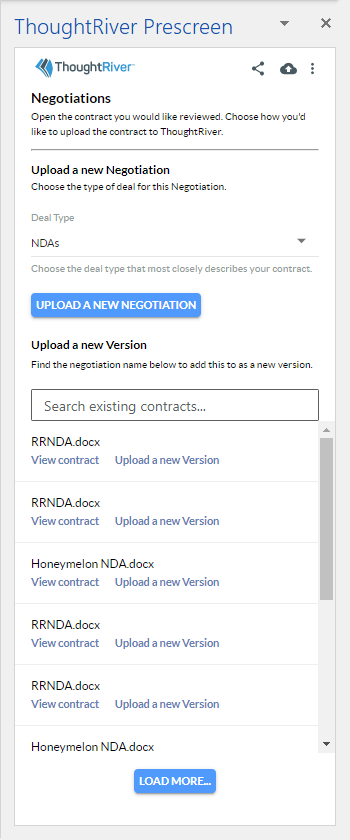
- Use the Search Bar to find the existing contract to which you want to add a version
- Click Upload a new Version
You may click View contract to open a web browser view of the contract you are selecting.
You're all set! ThoughtRiver will keep you updated on the progress of receiving and completing our analysis of your contract with system notifications and a progress bar on the add-on.