Sharing Negotiation Issues
Collaboration in Contract Negotiations
Legal teams often lead the charge in negotiations, but preparing a contract for signature is a team effort. In addition to Legal, departments like Sales, Procurement, Clients, and other business stakeholders often play critical roles in ensuring the contract is ready for signing.
Sharing a Negotiation in ThoughtRiver
When you're ready to share a negotiation, you can use ThoughtRiver’s built-in share feature to send a link to the online negotiation. This feature allows you to share the document with anyone registered as an active user in your account.
- By sharing the contract, you add the user as an additional Reviewer, giving them access to the document and the ability to add or edit content.
How to Share a Negotiation
From the Contract View:
- Click the Share icon.
- Edit the body of the email you will send (optional).
- Select the user(s) you'd like to share the contract with.
- Click Share.
The system will automatically compose an email using your native email application for you to send.
Share from Browser:
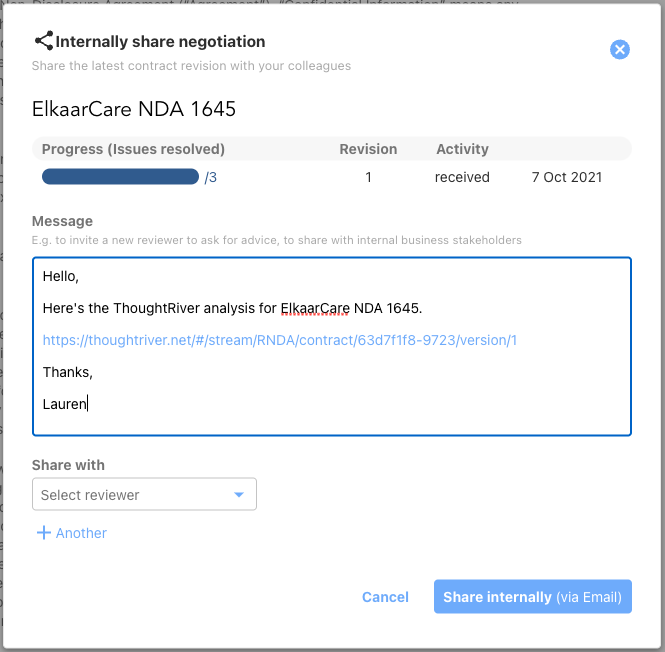
Share from Word:
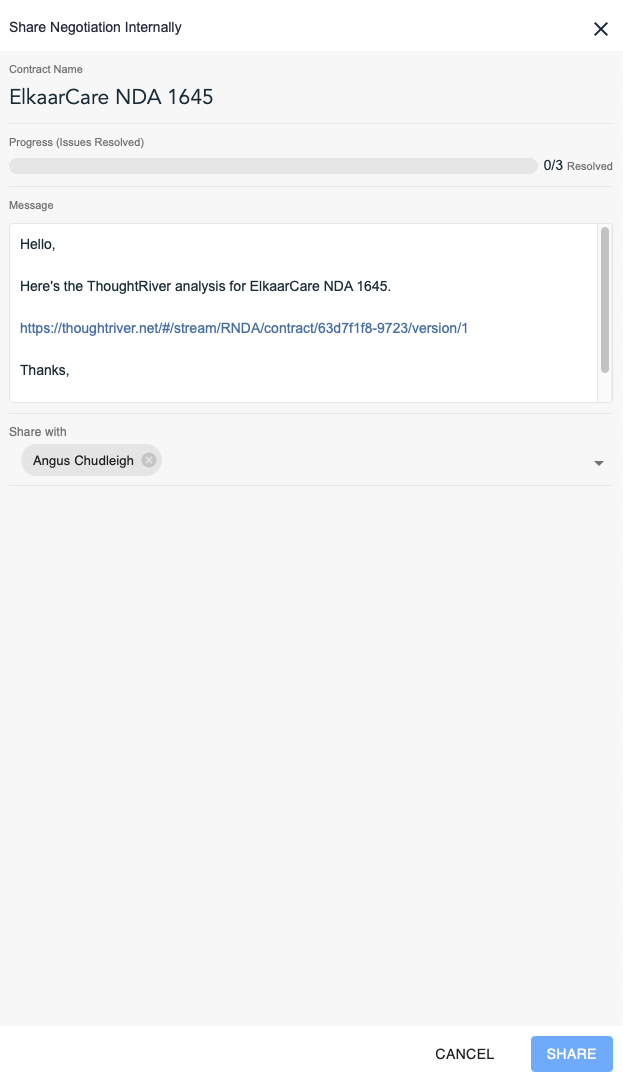
Related Articles
Creating a New Negotiation from Word
Creating a New Negotiation from a Word Document Getting Started Creating a new negotiation from a Word document is simple. Follow these steps: Open the contract in Microsoft Word. Launch the ThoughtRiver add-on and log in. If this is a new file that ...Naming a Negotiation
Naming a Negotiation in ThoughtRiver By default, ThoughtRiver will use the file name of the document you upload as the name of the Negotiation displayed on the Negotiations overview. If you'd like to change the name of the Negotiation, here’s how: ...Editing an Issue
ThoughtRiver allows you to edit an Issue at any time. By design, any changes that a user makes are regarded as the 'correct answer'. As the expert in this negotiation, you can use ThoughtRiver-created issues as guidance, edit or correct them given ...Getting Started with Issue Status
When you upload a contract, ThoughtRiver will create an Issue List displaying a card for each predicted issue. Each card generated is for a single issue but could be linked to zero, one, or more clauses in the contract. You can define the statuses ...Creating a Card on the Issue List
ThoughtRiver automatically flags issues that were detected based on the ThoughtRiver-provided deal types or your company's custom playbook. ThoughtRiver's pre-configured deal types focus on legal compliance risks and issues that need to be resolved ...