Naming a Negotiation
Naming a Negotiation in ThoughtRiver
By default, ThoughtRiver will use the file name of the document you upload as the name of the Negotiation displayed on the Negotiations overview. If you'd like to change the name of the Negotiation, here’s how:
Edit the Negotiation Name from the Contract View
With a contract open:
- Hover over the name, and you'll see a blue edit icon.
- Click anywhere on the name to move to edit mode.
- Update the name as required and click the checkmark (✓) or hit Enter.
Name changes here are automatically saved.
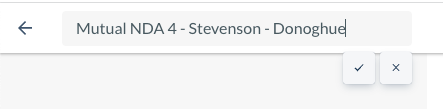
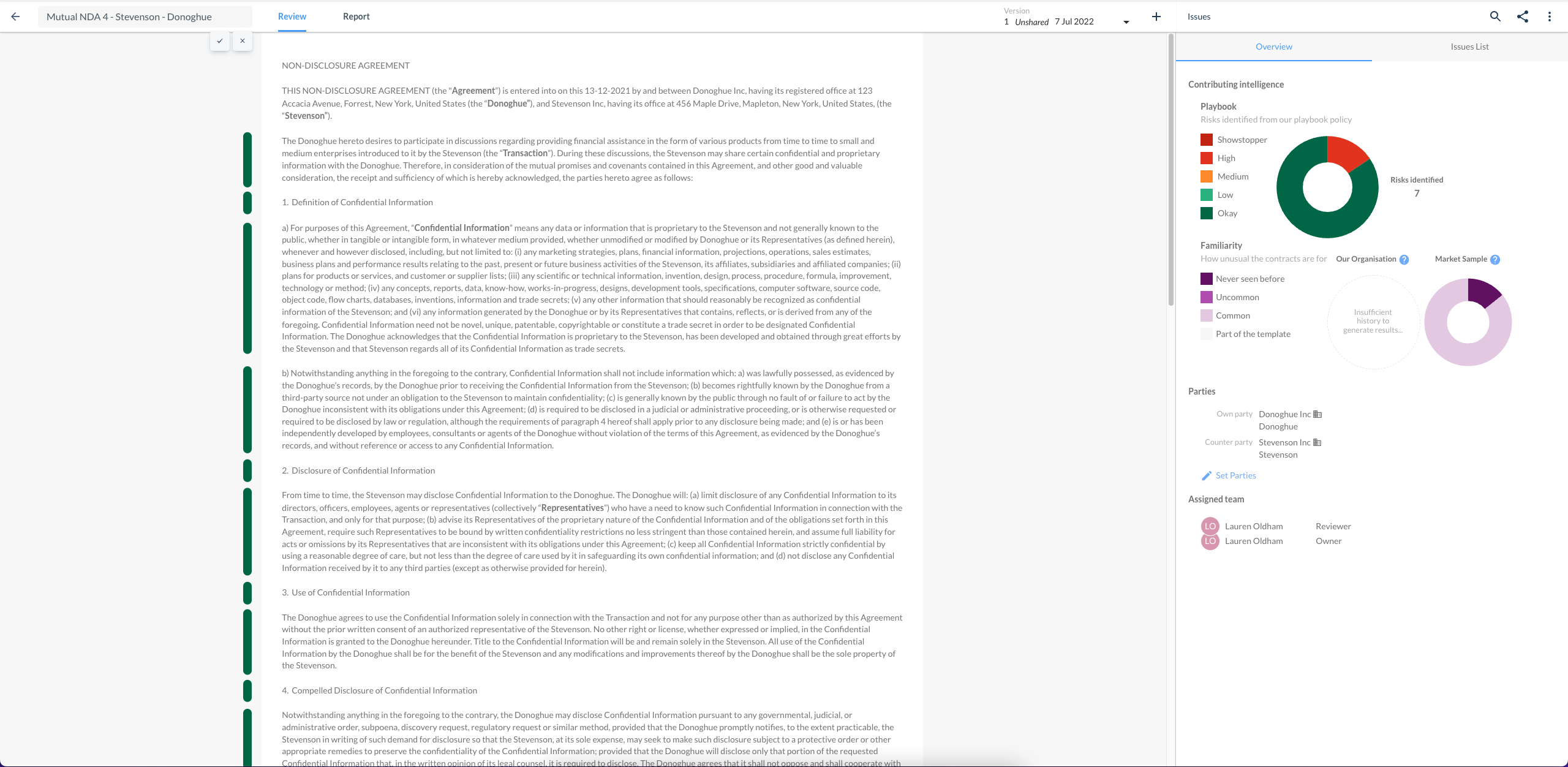
Edit the Negotiation Name from the Menu
From the Negotiations Table, select 'Edit Negotiation' from the menu.
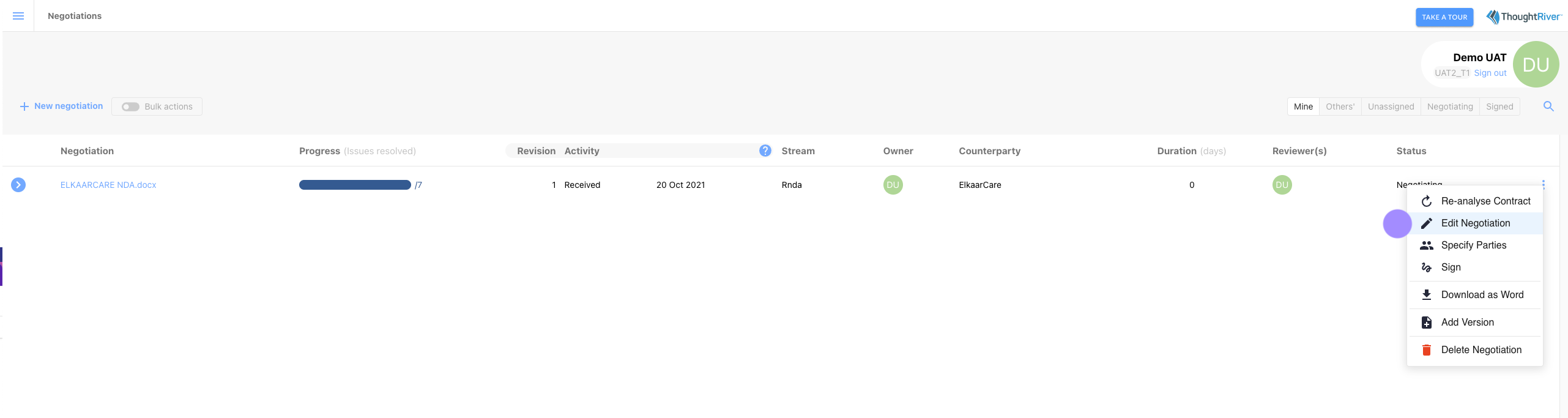
Edit the name of the Negotiation in the modal that appears.
- This updated name will appear in the 'Negotiation' column.
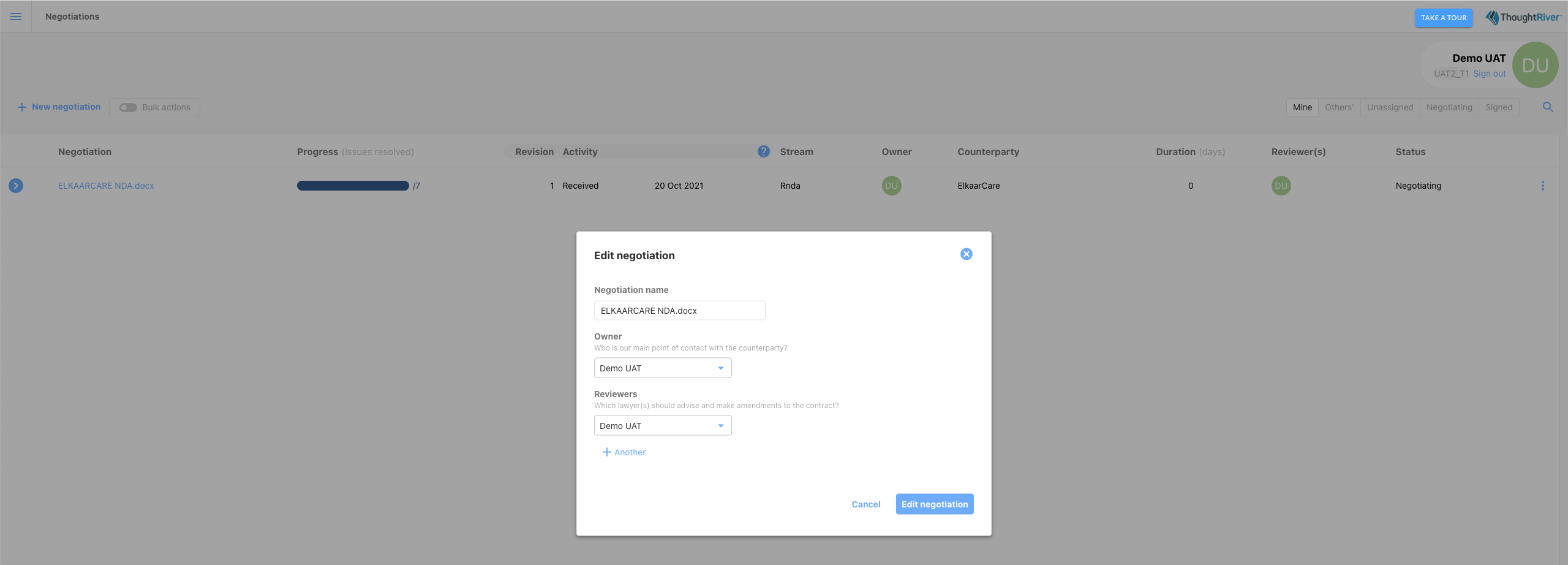
- This updated name will appear in the 'Negotiation' column.

💡 Tip:
To keep track of related documents, establish a naming convention.
- Apply this convention to the file name itself, or
- Use the Edit Negotiation function in ThoughtRiver to rename Negotiations and easily locate related documents.
Related Articles
Sharing Negotiation Issues
Collaboration in Contract Negotiations Legal teams often lead the charge in negotiations, but preparing a contract for signature is a team effort. In addition to Legal, departments like Sales, Procurement, Clients, and other business stakeholders ...Creating a New Negotiation from Word
Creating a New Negotiation from a Word Document Getting Started Creating a new negotiation from a Word document is simple. Follow these steps: Open the contract in Microsoft Word. Launch the ThoughtRiver add-on and log in. If this is a new file that ...Editing an Issue
ThoughtRiver allows you to edit an Issue at any time. By design, any changes that a user makes are regarded as the 'correct answer'. As the expert in this negotiation, you can use ThoughtRiver-created issues as guidance, edit or correct them given ...Adding Multiple New Contracts Online
If you have many contracts of the same deal type to review, you can add them all to ThoughtRiver in one action to save time. Interactive Demo Adding multiple new contracts for negotiation from the browser is easy. Simply log in to your company's ...Adding a New Version of a Contract Online
To add a new version of a contract to one of your existing negotiations, simply log in to your company's ThoughtRiver account and follow these steps from the homepage: Steps to add a new version: Navigate to the contract to which you want to add a ...