Configure custom risk profiles tailored for your business
Log onto the ThoughtRiver web app and navigate to Settings ( the cog like icon on the top right hand side). Then click on Policies, where you will see a list of all your risk policies. If you want to configure an OOTB policy, create a copy of this policy. Click on the dropdown menu under the policy you want to configure and create a duplicate of this policy by selecting ‘Copy Policy.’
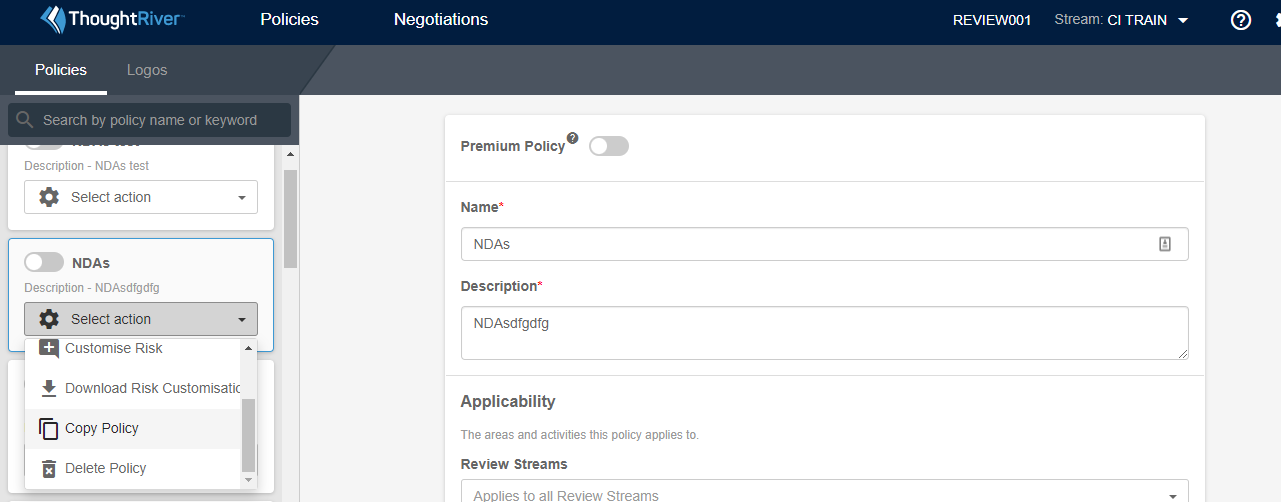
It is important to create a duplicate of the policy to edit. Ensuring that the original remains unedited allows you to automatically receive updates that ThoughtRiver makes to OOTB policies. This will not be the case for edited policies.
