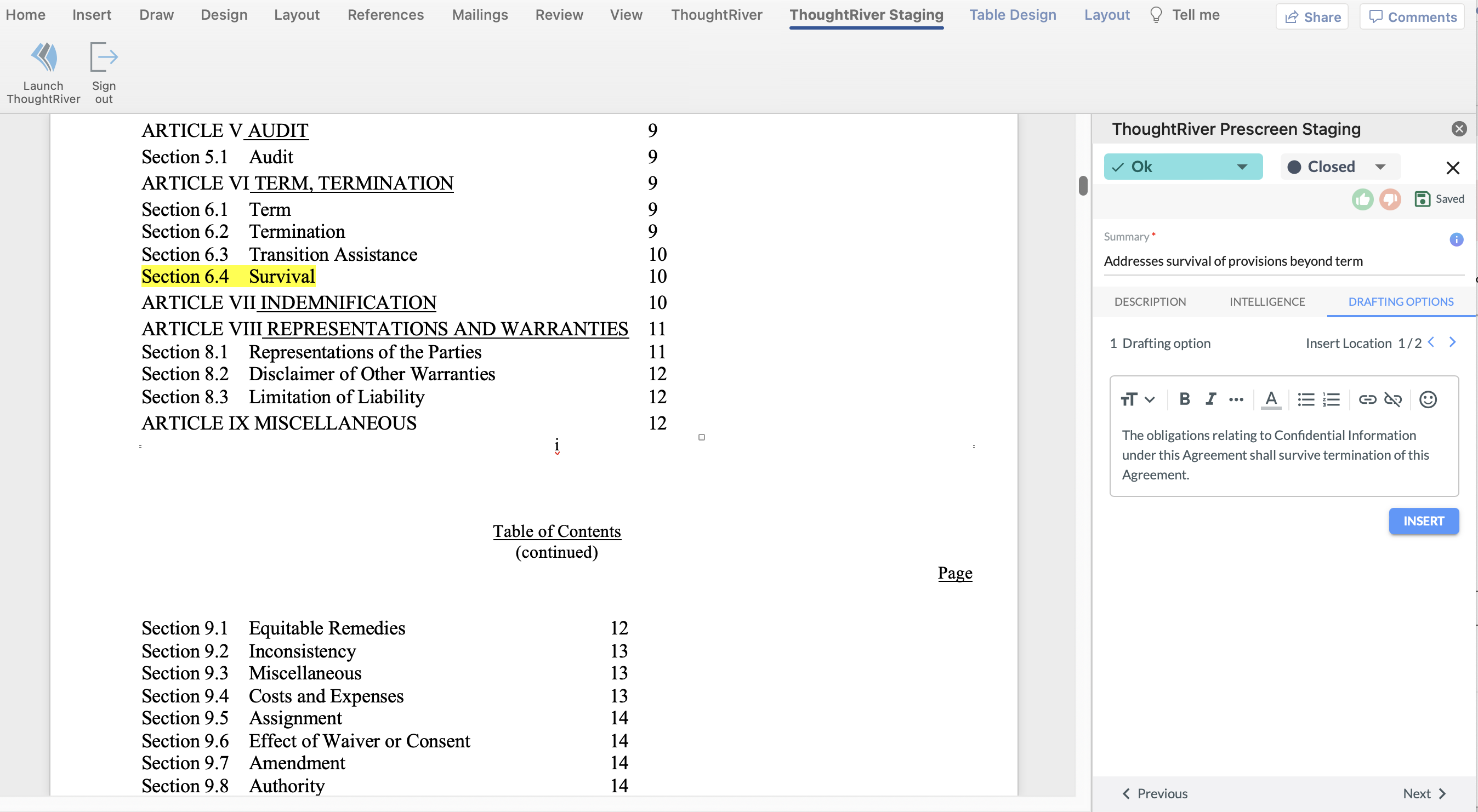Drafting options within Word
ThoughtRiver allows a user to see Drafting options they may want to include in a contract they are negotiating. Drafting options relate to the risk identified by ThoughtRiver
What is a Drafting option?
A Drafting option is a piece of legal text associated with one or more Lexible Properties and with one or more Risk Policies. A Drafting option helps a user quickly add text to a contract they are reviewing.
Where can I see Drafting options?
You can see Drafting options on the ThoughtRiver web app or in Word when reviewing a contract.
ThoughtRiver completes its review of your contract, makes predictions, and generates issues, based on your Policy. When you click on an issue, the issues panel opens up and you will see the Drafting option tab on the right.
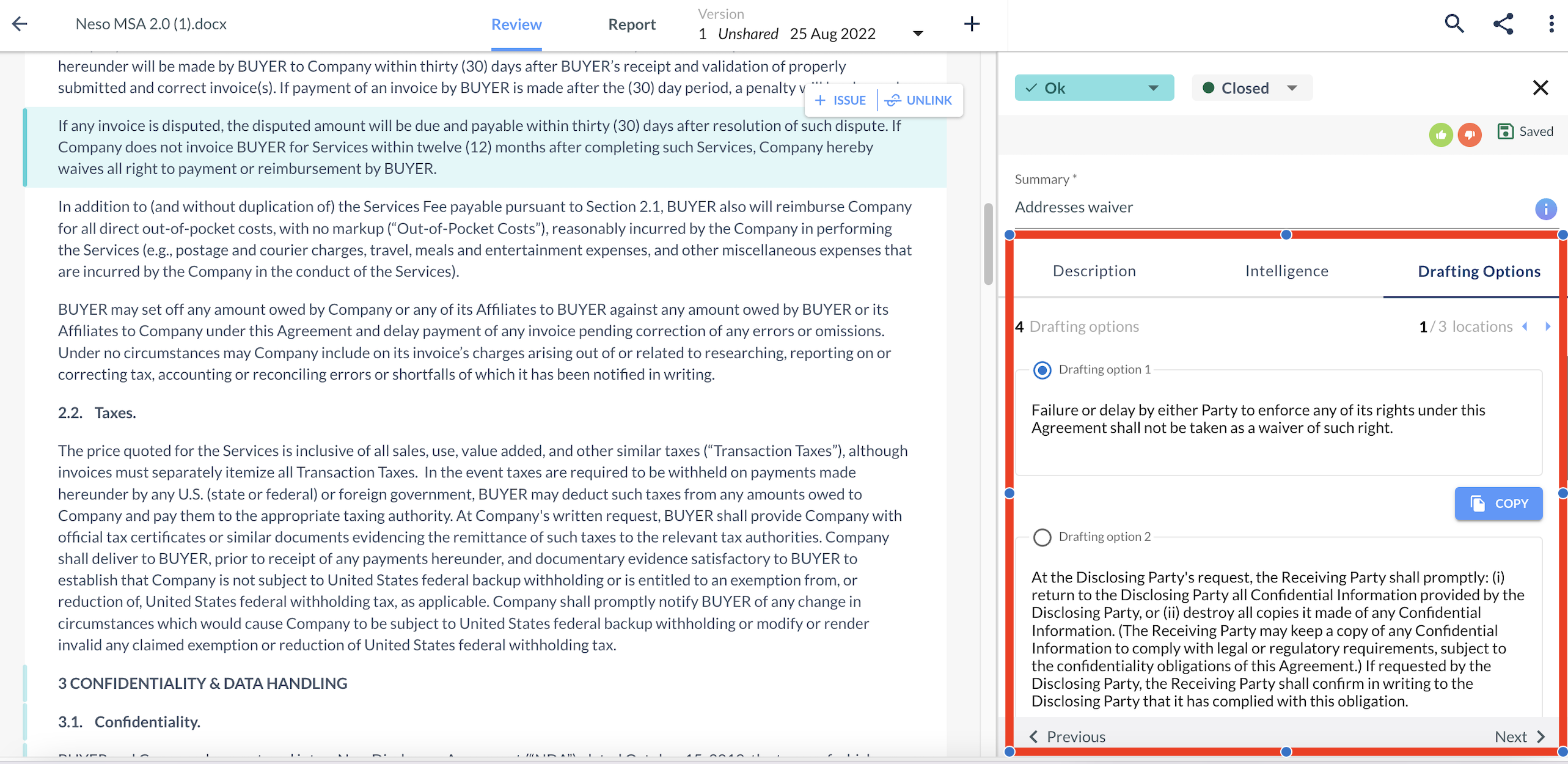
Where there are multiple Drafting options, you can select your preferred one, and it will display in the 'Drafting options' column in the Contract Report.
The Drafting options column will appear automatically in the Checklist view on Contract Report, but can also be selected in other views, using the 'Edit columns' button.
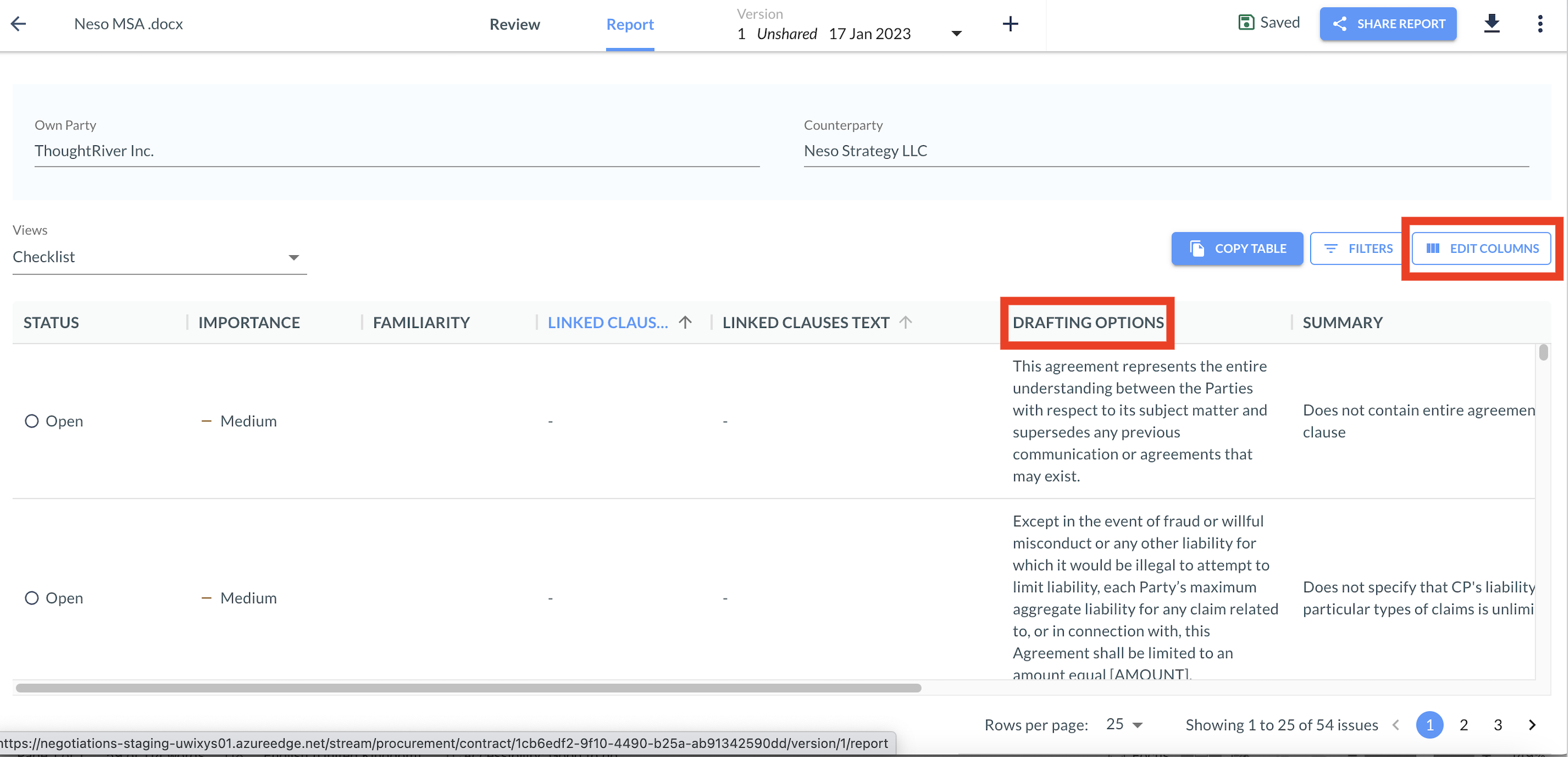
Click on the Drafting options text to open a panel and view, copy or select alternative Drafting options for that Lexible Property within that Policy. Any amendments to Drafting options will not be saved, but can be copied.
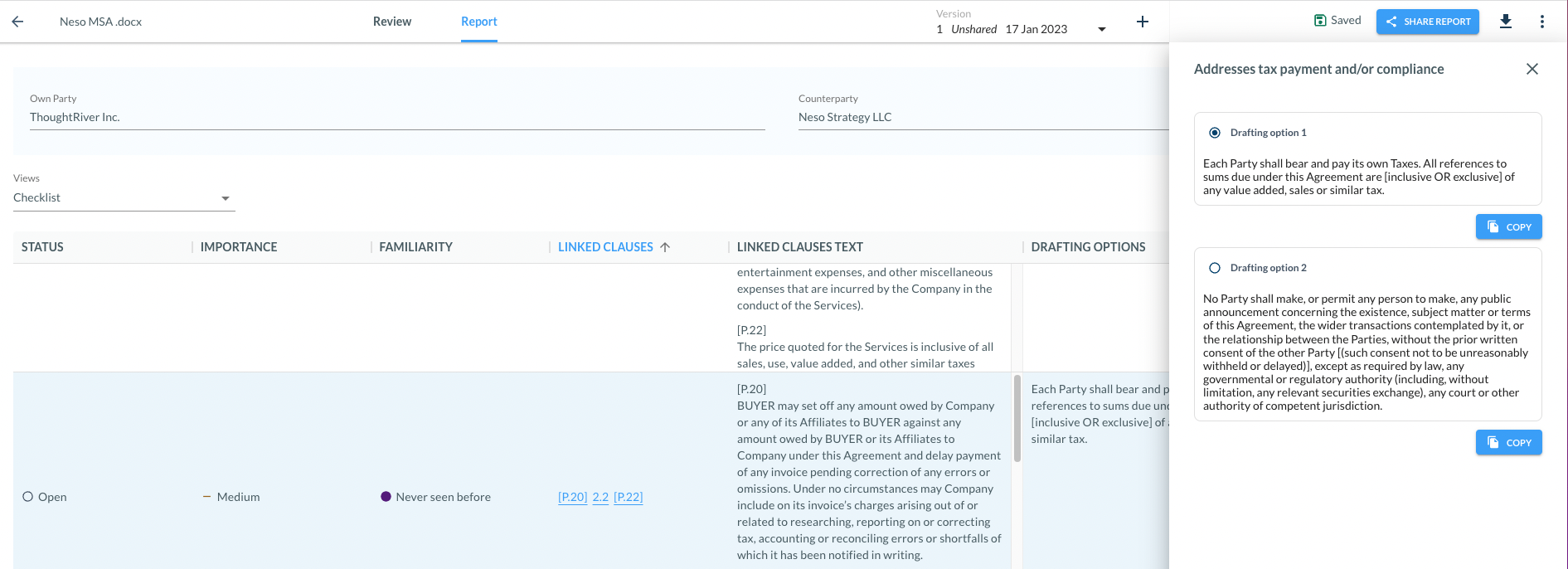
Drafting options within Word
Click “insert” to include the Drafting option where your curser appears in a Word document or use “copy” to copy and paste the Drafting option text to a place you choose.