How to ensure that you see the Familiarity feature displaying for your Deal Types
In order to enable the Familiarity feature, you will need to sign at least 1 contract in the Deal type.
How to sign a contract from your Negotiation Dashboard
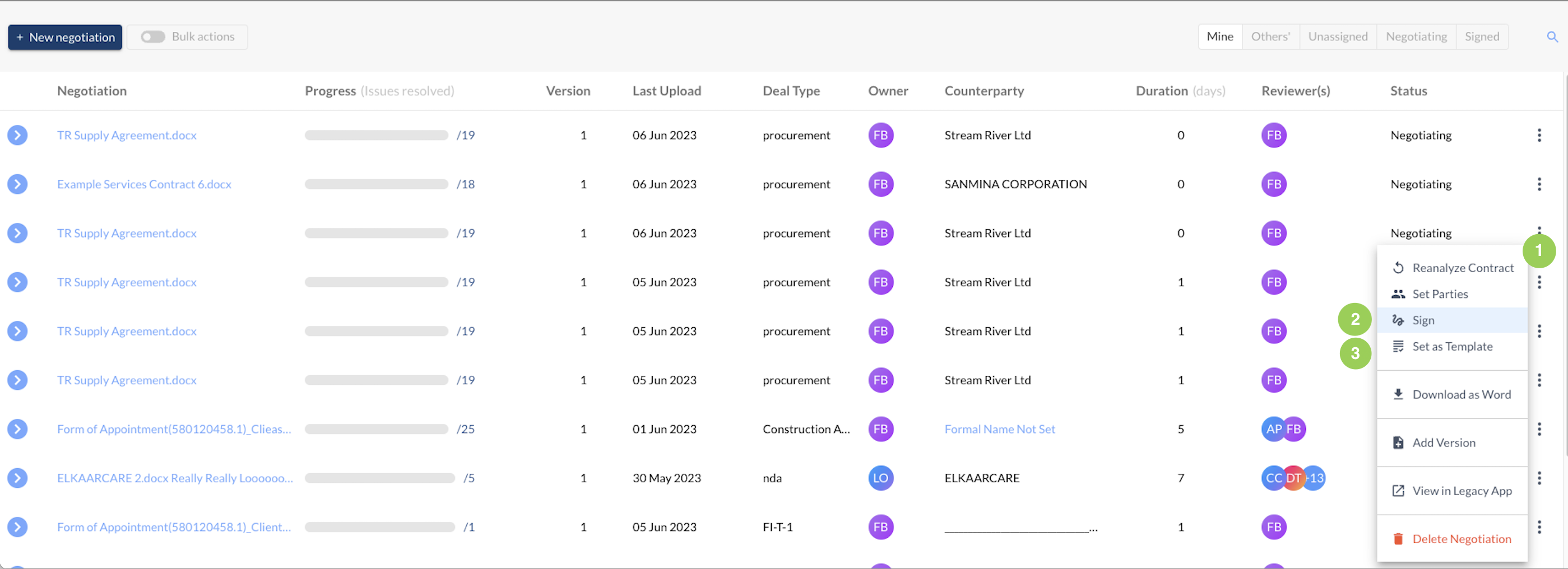
- Click on the 3 dot context menu for the contract that you want to sign
- Click on 'Sign'. Once signed, the menu item will change to 'Unsign' and you can click to unsign the contract.
Note that once a contract is signed, it takes up to 5 minutes for it to be added to the signed agreement index. Once added, it will be included in the signed agreements assessed for that deal type for all newly uploaded contracts. It will not be included in historic assessments.
TIP: To include a newly signed contract in the assessment of a historic contract (or exclude a contract that you've un-signed), reanalyze the historic contract.
Bulk signing action
You can use the 'bulk actions' toggle on the Negotiations Dashboard to select and sign multiple (up to 30) contracts at once. 30 signed contracts will usually index in approximately 10 minutes, but this timescale can vary according to demands on the system at any one time.

Getting full functionality from the Familiarity feature
Signing one contract in a Deal type will enable the feature, but you will not see its full functionality. To enable the part of the feature that compares the contract against a 'template' or 'standard' document, you must set at least one template contract for the deal type. This will be a contract that you want your other contracts in negotiation to be compared to, and will enable the 'Standard' Familiarity level to display,
To set a contract as a template, use the same context menu as for signing and unsigning a template. Select 'set as template' - see number 3 in the screenshot above.
You can only set unsigned contracts as a template. 'Set as template' option will be greyed out if your contract has been signed. You can choose to unsign a contract and enable the 'Set as template' option.
Once a contract has been set as a template, the system will update within a minute to recognise the contract as a template. The new template will only be applied to contracts uploaded after the template has been set. It will not apply to historic contracts.
TIP: To apply a newly set template to a historic contract (or dis-apply a template that's been un-set), reanalyze the historic contract.
Making the most of the familiarity feature
To get the best possible experience from this feature, sign as many contracts as you can in each deal type. Our AI uses your signed contracts to draw comparisons, and so the more contracts you have, the more illustrative the tool will be of the frequency with which you have agreed to wording in the past. 75% of 4 past clauses is less persuasive than 75% of 40 past clauses.