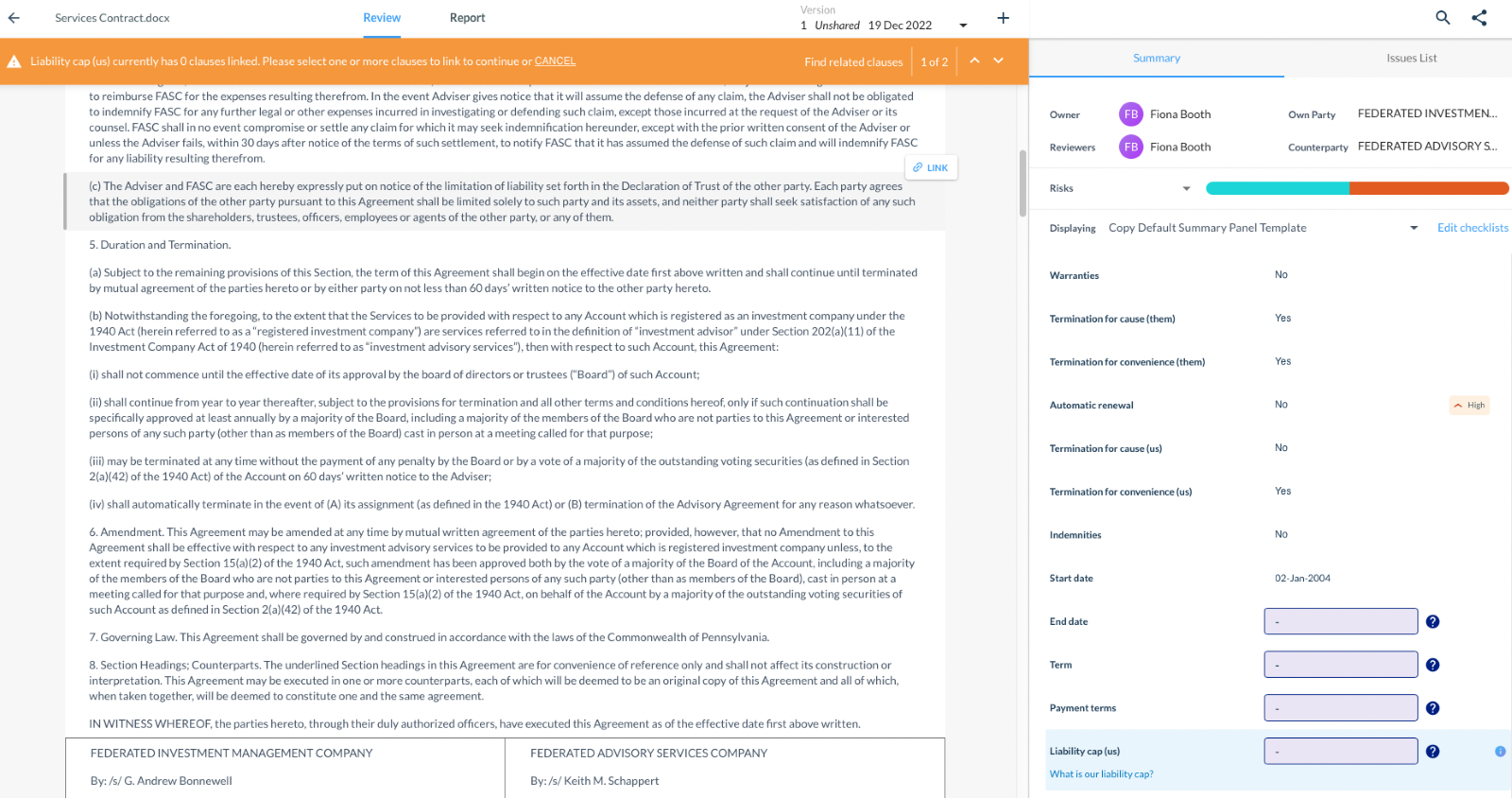Types of Lexible Questions
There are 2 types of Lexible question:
- Yes/ No questions
These questions are posed in a Yes/No format, and you will only ever be able to see a Yes/ No answer - Entity questions
These questions will have a value (e.g. an amount or a place) as the answer
For each Lexible question that displays on your checklist, ThoughtRiver will show you any clauses linked to the answer, or, where there are no linked clauses, (where the answer to the question is no, or the answer is missing) it will show you any contextually relevant related clauses.
Editing answers to Lexible Questions
Answers to both types of Lexible question are editable. You’re most likely to need to edit the answer to an entity question, which might need refinement (e.g. where the AI returns a ‘string’ of information and you would prefer to see a shorter answer or just the value).
Editing Yes/ No answers
To change yes/ no answers, you will need to follow the simple prompts on the Review page.
To change a NO to a YES
- Firstly you will need to select the question on the Summary Panel that you would like to change. In this example, we have selected ‘Warranties’.
- Once selected, you will see a blue information banner appear, telling you that there are no linked clauses
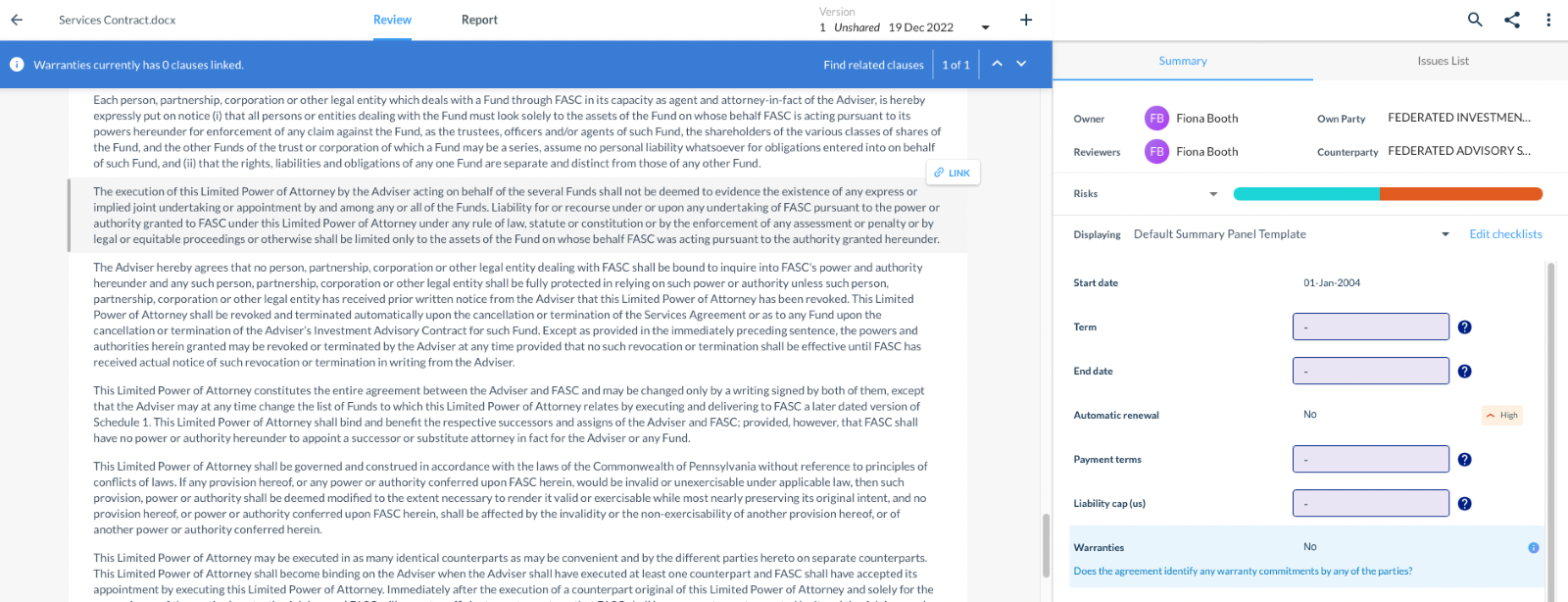
- For an answer to be a ‘YES’, there must be relevant clauses in the contract that the YES can be associated with. You can use the ‘related’ clauses navigation in the blue bar to take you to possibly relevant clauses that you can link to.
- When you change the NO to a YES in the dropdown in the Summary Panel, the notice bar will turn orange, and warn you that you need to link a clause or clauses to the YES answer
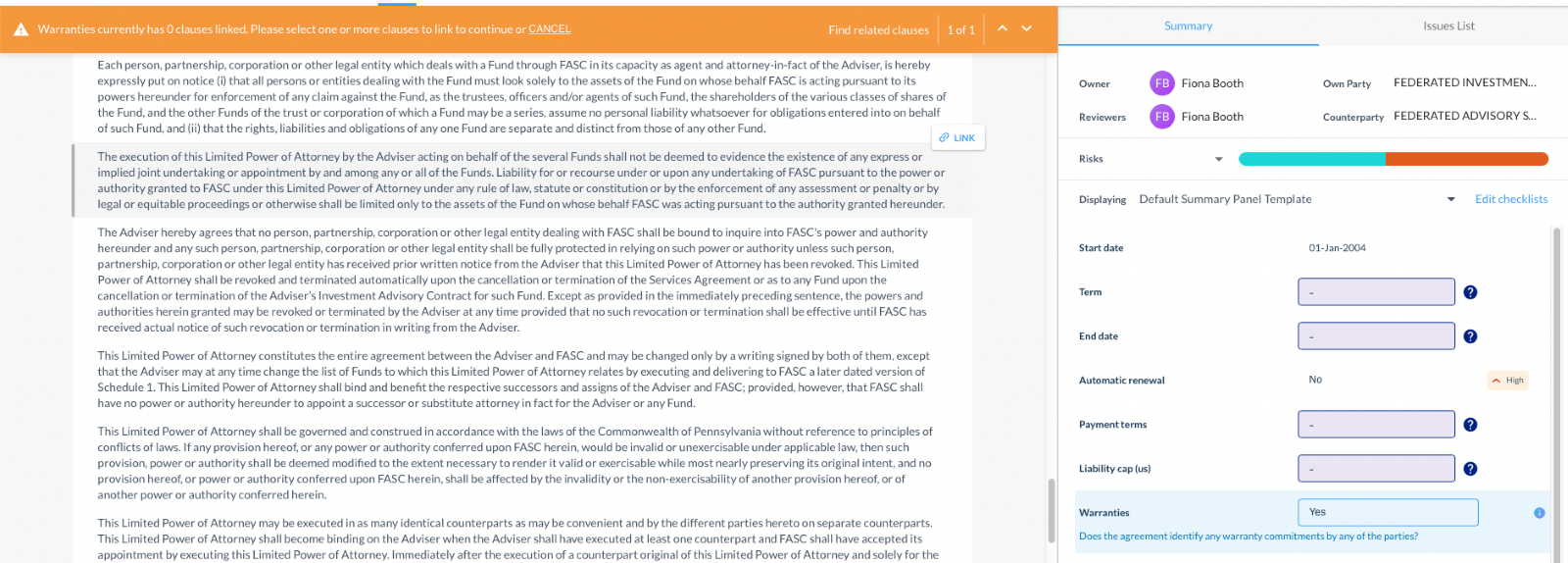
- To link a clause, hover over the clause and click the ‘link’ button.
- If you do not link a clause, the YES in the Summary Panel, will automatically revert to a NO.
To change a YES to a NO
- Select the question on the Summary Panel that you would like to change. In this example, we have selected ‘Indemnities’
- Once selected, you will see a blue information banner appear, telling you how many linked clauses there are, and allowing you to navigate through them
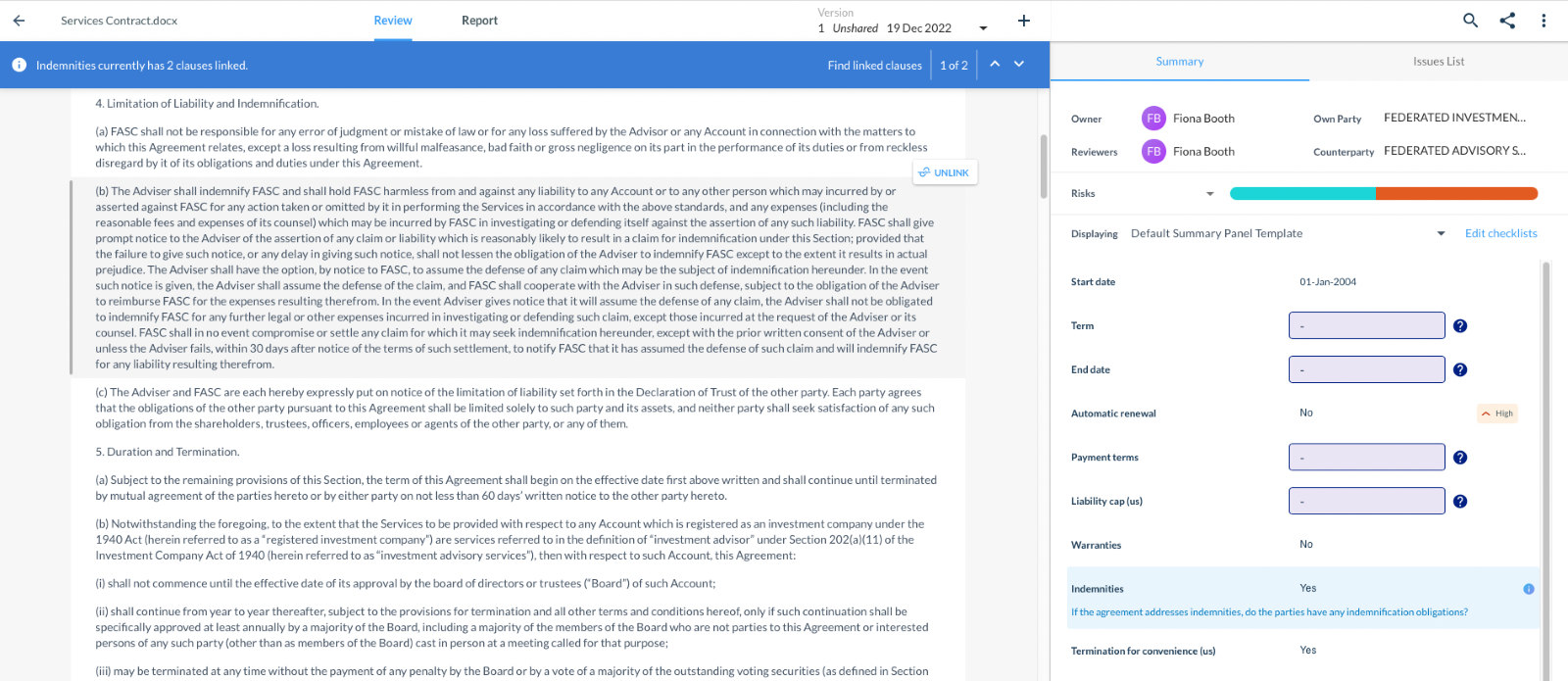
- For an answer to be a ‘NO’, there must be no clauses in the contract that the NO can be associated with.
- When you change the YES to a NO in the dropdown in the Summary Panel, the notice bar will turn orange, and tell you that all clauses previously linked to that question have been automatically removed. You cannot have a NO answer with linked clauses.
- To unlink a clause, hover over the clause and click the ‘unlink’ button
Editing Entity answers
- Dates
To edit a date, click into the date field and use the date picker which is presented to you.
- Other populated entity answers
To edit any other entity answer, click into the answer field and manually amend. The amendment will override the answer that is displaying.
- Unpopulated entity answers
Hover over the question mark icon to understand why the field is empty
In this first example, you will be able to click into the field and populate the answer.
In the second example, the field is empty because you need to reprocess the contract, and a notice bar will display as shown below. By reprocessing the contract, the field will most likely populate. If you still need to edit the answer once it is populated, you will be able to do so. You will not be able to input your answer until you have reprocessed the contract.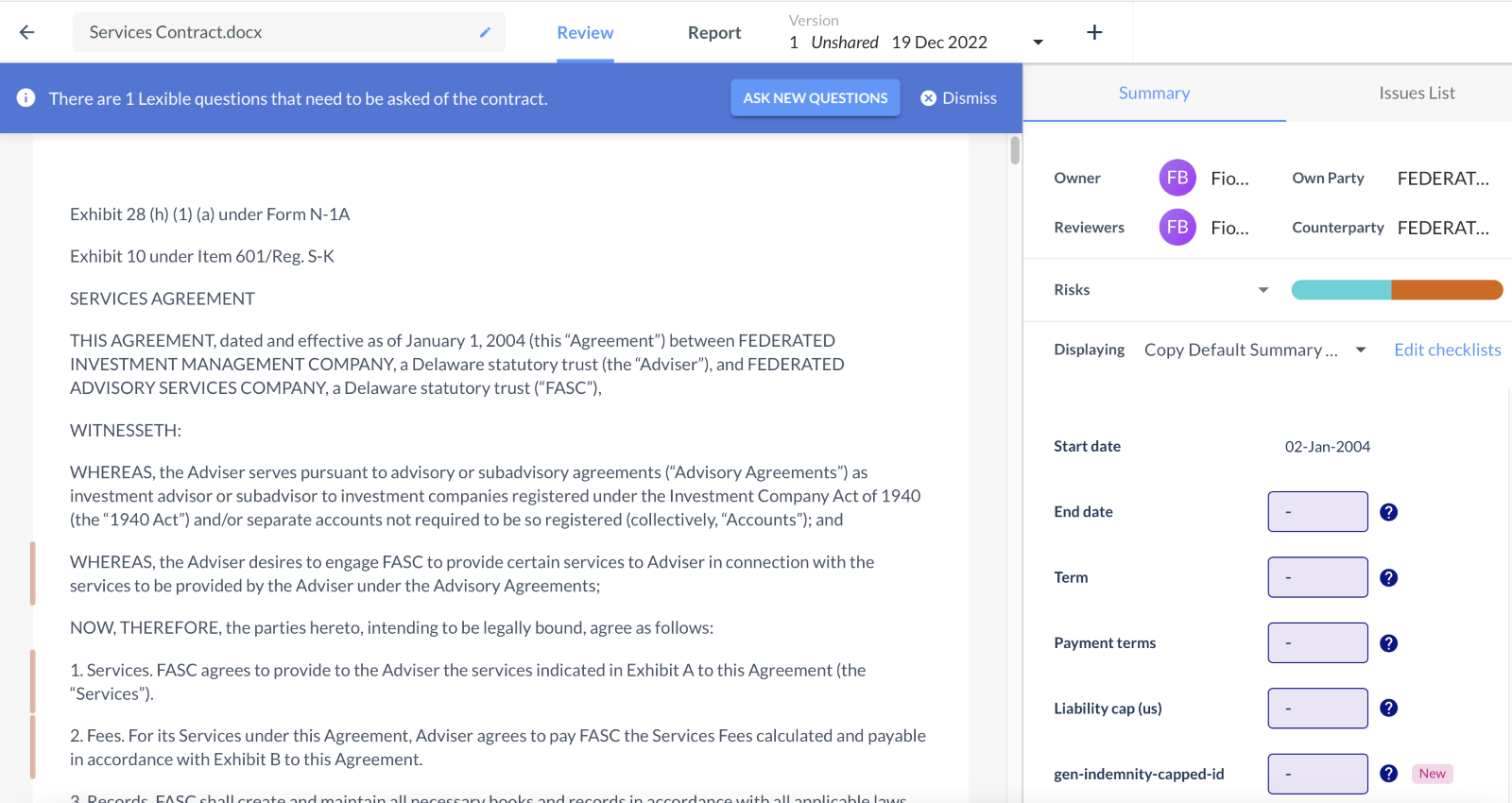
In the third example below, you will not be able to input your answer until you have linked a clause to the question.