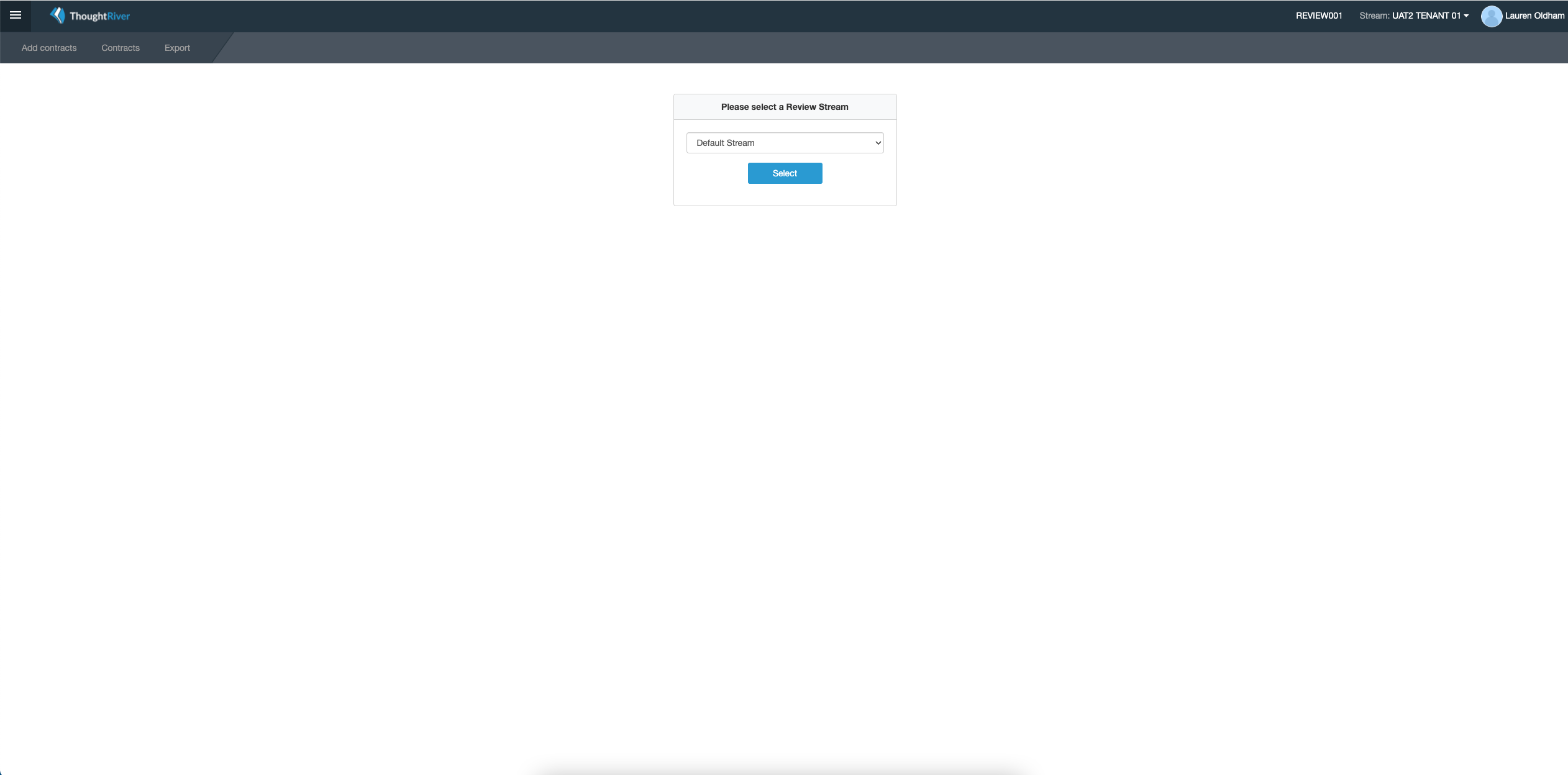Select Users from the Settings Menu.
Add a New User
You can then take the following steps to add a new user:
- Click on Create New User
- Complete user basic information (first name, last name and email address) and click Add
A password reset email will be sent to the new user.
Review Stream Access
Users are permissioned to submit contracts against different review streams, like ThoughtRiver's WorldCC NDA Standards review stream.
You must assign review stream access to users so they have access.
- Click on the globe icon on the user card to open the review stream page
- Use the Search by Review Stream field to find the correct review streams
- Click the plus icon ( + ) next to the name of the review stream(s) the user should have access to
Configure User Role
In order for a user to have access to take action in the system, you need to also assign them a user role.
- Select the user card to open the user role toggles
- Toggle on the user roles that you'd like to apply to this user
Your user is now fully configured to access and review contracts on ThoughtRiver!
Depending on your permission levels you may need to select Configuration a second time from the menu to access the main Administration landing page. If you see the page below, simply select Configuration again and you'll be taken to the full menu.